Create a Gail
What a Gail Is
A Gail is your personal AI assistant inside GailGPT. Each Gail can be customized to perform specific tasks, follow rules, and access your knowledge base.
- You can create multiple Gails for different use cases (e.g., Mortgage Underwriter, Compliance Specialist, Customer Support).
- Each Gail has its own personality, abilities, and knowledge access.

Creating a Gail
You can create a Gail in two different modes: Basic Mode and Advanced Mode.
Basic Mode
In Basic Mode, you provide just the essentials to quickly set up a Gail:
- Name – what you’ll call your Gail.
- Specialty – a short description of who the Gail should be (e.g., Mortgage Underwriter).
- What this Gail should do – instructions that explain how the Gail should behave, including:
- Information it should help with
- Processes or workflows it should follow
- Rules it must know

Advanced Mode
Advanced Mode gives you full customization for your Gail.
GPT Version (default)
- Persona Tab
- Name
- Style (e.g., technical, concise, friendly)
- Available Models Tab
- Select which underlying model you’d like your Gail to use.
- Abilities Tab
- If created in Basic Mode, ability fields will be pre-filled.
- Otherwise, you can define:
- Base Instructions – pre-defined knowledge to get started quickly.
- Custom Ability:
- Ability Name
- Description
- Custom Information (rules, knowledge, or processes this Gail must always follow).



Gail Agent Version
The Agent version provides even more control with channels and tools.
- Channels – Instead of just “available models,” Gails can use multiple channels.
- Channels include:
- GailGPT – conversational Gail in the portal
- Chat – embeddable chat widget
- SMS – text-based conversations
- Each channel has its own available models to choose from.
- Channels include:
- Custom Tools – Add integrations and tools that your Gail can use during conversations.


Chat
Once you’ve created a Gail, you can start interacting with it through chat.
Selecting a Gail
- From the dashboard, select the Gail you want to use.
- Each conversation, file, or knowledge base interaction will be tied to this active Gail.

Conversation Starters
When you open a chat, you’ll see conversation starters to help you get going quickly.
- Examples: “Summarize this document”, “Explain in simple terms”, “Draft an email”.

Having a Conversation
- Chat with your Gail naturally, just like you would with a colleague.
- You can ask questions, brainstorm, or request structured outputs.
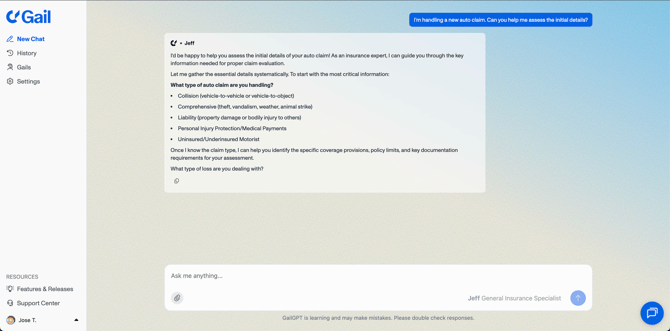
Adding Files in Chat
- Drag and drop files directly into your chat window.
- Gails will automatically read and use these as context for responses.

Asking to Format as a Table
- Example: “Format this information into a table.”
- Gail will return a clean, structured table.

Asking to Create Charts
- Example: “Create a bar chart of this data.”
- Gail will generate a visual chart from the information provided.

Knowledge Base (Beta)
The Knowledge Base is where you store and manage the documents that power you
Adding Documents
- Upload files (PDF, Word, text, etc.).
- Documents are automatically indexed for reference in conversations.

Tagging Documents
- Create tags to group related documents.
- Example tags: Compliance, Finance, Recruiting.

Assigning a Tag to a Gail
- Assign an entire tag to a Gail so it gains access to all documents under that tag.
- Great for scaling document management.

Assigning a Document to a Gail
- For more control, assign individual documents directly to a Gail.
- This is useful when only a few documents are relevant.

